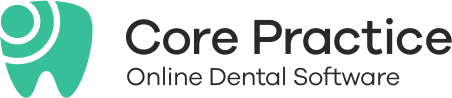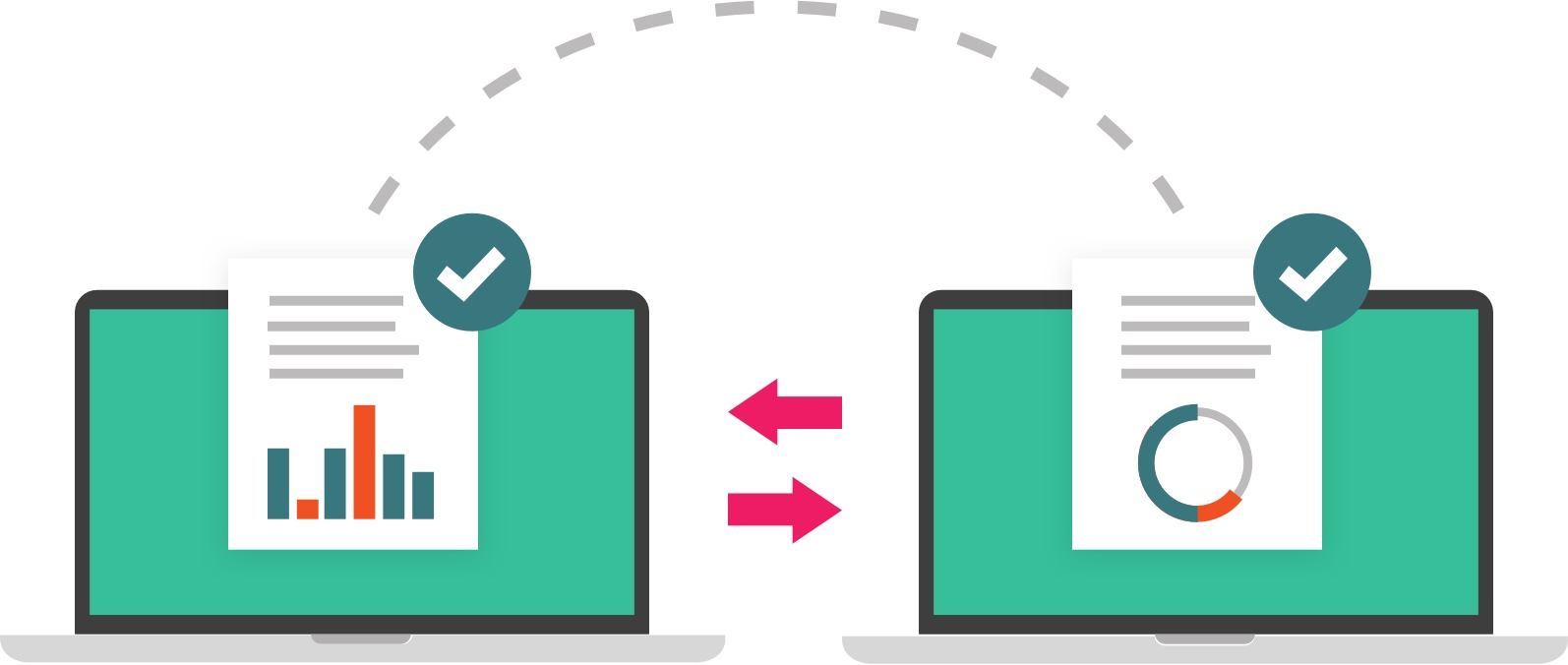
Switching is quick and secure
With a dedicated Customer Success Manager that will work with you throughout the process, we ensure that switching to Core Practice is quick, easy and secure throughout migration. We’ll train each user on how to best use Core Practice for your clinic.
Get database backup
- Customer can upload their previous database backup directly to our provided Upload Request link.
- Alternatively customer can provide Remote Access to their server using TeamViewer, our team will download the required data.
Perform initial data migration
- Engineer to perform data migration.
Data validation and quality check
- Core Practice will validate the data before invite customer.
- Customer will be invited to validate Core Practice system and provide feedback if inconsistencies are found.
- Customer to approve and sign off the data migration.
Create go-live plan for your clinic
- Core Practice Customer Success to create tailored go-live plan
- Set go-live date for your clinic
Get final database backup
- Customer can upload their latest database backup directly to our provided Upload Request link
- Alternatively customer can provide Remote Access to their server using TeamViewer, our team will download the required data
Perform final data migration before go-live date
- Final migration scheduled at night or weekend to minimise any downtime which will be available for go live Monday morning.
Get database backup
- Customer can upload their previous database backup directly to our provided Upload Request link.
- Alternatively customer can provide Remote Access to their server using TeamViewer, our team will download the required data.
Comprehensive conversions
Dental for Windows
- Patient
- Medical Condition Alert
- Medical History
- Family
- Insurance/Health Fund
- Location
- Procedure Items
- Providers
- Calendars
- Appointments
- Fee
- Fee Levels
- Fee Schedule
- Financial
- Invoices
- Claims
- Payments
- Payment Types
- Prepayments
- Outstanding Invoices (Overdue Balances)
- Treatments
- Treatment Note
- Treatment Plan
- Clinical Charting (excludes Perio Charting)
- Document Files
- Mediasuite Images
Oasis
- Patients
- Medical History
- Referral Contacts
- Family
- Location
- Providers
- Calendars
- Appointments
- Fee
- Fee Levels
- Fee Schedule
- Procedure Items
- Treatments
- Treatment Notes
- Financial
- Invoices
- Payments
- Prepayments
- Notes
- Outstanding Invoices (Overdue Balances)
- Documents Files
Praktika
- Patients
- Medical History
- Medical Condition Alert
- Providers
- Calendars
- Appointments
- Procedure Items
- Fee
- Fee Levels
- Fee Schedule
- Treatments
- Treatment Plan
- Treatment/Clinical Note
- Financial
- Invoices
- Payments
- Payment Types
- Prepayments
- Outstanding Invoices (Overdue Balances)
- Document Files
- X-ray Images
Other conversions
Dentrix Ascend
- Patient
- Provider, Calendar
- Appointment
- Treatment
- Treatment Note
- Invoice, Payment
- Item
Netdent
- Patient
- Provider, Calendar
- Appointment
- Treatment
- Treatment Plan
- Treatment Note
- Invoice, Payment
- Item
Practice Works
- Patients
- Family
- Location
- Providers
- Calendars
- Appointments
- Procedure Items
- Treatments
- Treatment/Clinical Notes
- Comments
- Financial
- Invoice
- Payment
- Payment Type
- Outstanding Invoices (overdue balances)
Mac Practice
- Patient
- Provider, Calendar
- Appointment
- Treatment
- Treatment Note
- Invoice, Payment
- Item
Open Dental / Ultimo Dental
- Patient General Details
- Location
- Provider Details
- Calendar Booking details
- Appointments
- Notes - Treatment notes and General notes
- Finance - Invoices, Payments
- Items
EXACT
- Patients
- Referral Contacts
- Location
- Providers
- Calendars
- Appointments
- Procedure Items
- Treatments
- Treatment Plans
- Treatment/Clinical Notes
- Comments
- Financial
- Invoice
- Payment
- Payment Type
- Outstanding Invoices (overdue balances)
- Document Files
- ExaminePro Images